Shopping for a new smartphone can be overwhelming. Even after you’ve
chosen a wireless carrier, there are so many phones – many of which look
almost the same – that you might not know where to begin. The choice is
made even more difficult by the constantly shifting sands of the
smartphone marketplace and this year has already seen a number of major
new players enter the fray. So how do you sort through it all? Look no
further, as Gizmag breaks down the top smartphones of (early) 2013.
If we included every smartphone, you’d need to read this on a
wall-sized computer. So we narrowed it down to a field of eight. They
are (pictured, left to right):
- Samsung Galaxy S 4
- HTC One
- Apple iPhone 5
- LG Optimus G Pro
- BlackBerry Z10
- Sony Xperia Z
- LG/Google Nexus 4
- Samsung Galaxy Note II
We tried to include at least one phone from the biggest
manufacturers. The biggest omission is Nokia and Windows Phone, but stay
tuned for separate comparisons that give Lumia phones some love.
Specs aren’t everything, but they can
suggest what a device
can do. We organize our comparison by the measurable, but we also try to
put our fingers on those harder-to-define intangibles. If a phone is
greater (or lesser) than the sum of its parts, we want you to know that
too.
So, without further ado, let’s break down the top smartphones of early 2013.
Size
For this comparison, we’re lumping smartphones and phablets together.
You could argue that half of these phones are phablets, but the Galaxy Note II and Optimus G Pro are the only two that are no-question, through-and-through
phablets.
The iPhone 5 looks positively puny in this group. BlackBerry’s Z10
isn’t much bigger. This is where the balance of hand size to screen size
comes into play:
Are you uncomfortable holding a giganto-phone? Then the iPhone might
be the best bet for you. Don’t mind some bulk if it gives you more
screen real estate? Then phablet ahoy, matey.
If you’re still on the fence, hop into a store, pick a few of these
up, and see how they feel in hand. And don’t be afraid to refer back to
Gizmag when the wide-eyed salesperson tries to push you in a
commission-friendly direction.
Build
Glass, aluminum, or plastic? Those are your choices when it comes to
external build materials. The build of the phone’s chassis can affect
how it feels in hand. Since you might be gripping this phone in your
hand for the next two years, it’s an important consideration.
Weight
The iPhone 5
is – by far – the lightest phone in this group. If you want something
that will disappear in your pocket, it wins that prize hands-down.
The Note II and Optimus G Pro – the fabulous phablets of the group –
are the heaviest. Considering their hulking sizes, though, they should
still feel
relatively light. The Galaxy S4 also feels extremely light when you take its size into account.
Display
In the last few months, the pixel counts in high-end smartphones shot
into the stratosphere. The only caveat is that your eyes probably won’t
notice a huge difference between 330 pixels per inch (PPI) and 430 PPI.
It’s extremely sharp vs. ridiculously sharp.
If you want the very best display at any size, then the HTC One
probably wins that prize. The Galaxy S4 is right up there too. Even the
Note 2 – with the lowest pixel density in this group – doesn't have a
bad screen.
If you aren't so picky about display quality, then your decision may
come down to size. Here too the iPhone is the smallest, and the two
phablets the biggest – they each sport an enormous 5.5 inches of real
estate.
Processor
Much like screen size, the iPhone and BlackBerry are the only
throwbacks to the days of dual core processing. We wouldn’t worry too
much about performance with either of those phones though. Their
hardware/software integration (made by the same company) helps them to
squeeze more performance out of a dual core chip than you might expect.
The
Galaxy S 4
has two processors listed, because that will vary depending on where
you live. U.S. customers get the quad core version, and much of the rest
of the world will get the octa core (yes,
eight cores) edition.
Honestly, we wouldn’t worry too much about this category. Like pixel
density, processing has gone past the point of concern. Every phone in
this batch is going to be
very fast ... some just push that a
little farther. There are much bigger differences to think about – like
size, software, and app selection.
... but with that said, the octa-core version of the Galaxy S 4 is
the fastest phone in the world right now. The quad-core version is
probably the second fastest, with the HTC One hot on its heels.
RAM
It’s 2 GB of RAM across the board, with the iPhone 5 the lone
exception. Again, though, there isn’t much to worry about with it – the
Apple integration between phone and software makes performance zippy and
smooth.
Storage
Do you keep full-length HD movies, thousands of photos, and
console-quality games on your phone? If so, you’ll want to max out your
storage.
For most customers, though, 16 GB is probably a safe mark to shoot
for. Remember you can store lots of apps and data in the cloud, so it
isn’t likely you’ll need to have
everything stored on your phone all the time.
Also remember that the phones with microSD slots let you store much
more than their internal memory suggests. Typically you can add up to 64
GB with an SD card.
Cameras
Take these numbers with grains of salt. When you’re making an
easy-to-digest visual about camera specs, megapixel count is the best
metric to use.
But it’s an imperfect measurement.
Sensors, pixel sizes, lenses, and lots of other factors also play into
actual image quality. The HTC One, for example, has a crummy megapixel
count, but it uses
larger pixels. So image quality might be quite good.
The best way to make up your mind here is to take some shots
yourself, and look at them on a high-res display. Failing that, look at
some full-resolution sample shots in reviews from Gizmag or another reputable tech site.
Battery
Here’s another spec that’s not exactly cut-and-dry. The amount of
juice a phone holds is extremely important. But processor, display
resolution, and software can also play into actual battery life.
There shouldn’t be much to worry about with any of these phones. With regular use, they should all last a full day.
Several of them also have removable batteries: the Galaxy S 4,
Optimus G Pro, BlackBerry Z10, and Galaxy Note II. Notice anything? Yep,
it’s the phones with plastic bodies: a nice bonus that aluminum and
glass phones don’t provide.
Wireless
LTE – the fastest and best 4G technology – is now the norm with high-end smartphones.
The lone holdout here is the Nexus 4.
The politics of selling a phone without carrier intervention led to
Google passing on LTE. If it’s available in your area, though, the Nexus
4’s HSPA+ is a pretty fast 4G network in its own right.
It’s possible some of the other phones here won’t ship with LTE
radios in your region. The best avenue here is to check with your local
carrier.
The best questions to ask: “does the phone I want have LTE radios?”
and “Does my area have LTE coverage?” Failing that, “is HSPA+
available?” If the answer to all of these questions is no, then you’ll
be stuck with 3G (or worse) speeds.
Software
This is one of the most important questions to ask in your smartphone
buying decision. Do you want iOS, Android, Windows Phone (not included
in this edition of our guide) or BlackBerry?
... and if you choose Android, which manufacturer-specific software
do you prefer? Samsung has TouchWiz, HTC has Sense, LG has its own
Optimus flavor, and Nexus devices run “pure Google” (stock) Android.
Each offers something a little different on top of the Android core.
Each platform also comes with its own app store:
Apple’s iOS App Store and Android’s Google Play Store have the best
selections. Apple’s is still a little better for games. It also often
favors simple, user-friendly apps with minimalist designs. Google Play
has a leg up with customization-oriented apps and tweaks that Apple
wouldn’t allow in its store.
BlackBerry’s App World and the Windows Phone Store have a lot of
catching up to do. Finding your favorite apps might be a crapshoot in
their app stores.
Mobile operating systems have come a long way, and get better every
year. We’d recommend tuning out all the fanboy fanaticism and playing
around with each. Find your favorite, then narrow down your search from
there.
Release cycle
Most device-making companies like to keep their plans secret. And for
good reason. If customers know that a new iPhone is coming in
September, they’re less likely to buy the old model in July. Secrecy has
financial ramifications.
But you can often make a pretty solid guess just by looking at the
older version’s release date. If a phone gets upgraded once a year, the
safe money is on its follow-up arriving at around the same time. The
dates above show when all of these smartphones originally shipped.
The Galaxy S 4, HTC One, and Optimus G Pro are still hot off the
press, so it’s a safe bet we won’t see their follow-ups for quite a
while. But we could see a new iPhone and Galaxy Note by August or September of this year.
The older phones listed here are still among the cream of the crop.
But this is something to keep in mind, especially since newer models
usually ring up for the same prices that their predecessors sold for.
Intangibles
So what about everything else? Those harder-to-define intangibles,
and extra goodies that each phone brings to the table? Let’s break down a
few things to consider about each phone.
The Galaxy S 4 has a ridiculous amount of new software features. Some of them might be gimmicky, but you don’t
have
to use any of them – so no harm done, right? Some of the more notable
S4 features are Smart Scroll (scroll emails and web pages with facial
recognition), Smart Pause (automatically pause a video when you look
away), and S Translator (translate foreign tongues in real time).
The HTC One
probably won't come close to outselling the Galaxy S 4, but that
doesn’t mean it’s an inferior phone. Some have knocked Samsung for
sticking with a plastic design and relatively minor updates for the
Galaxy S 4. Many of those same people are cheering HTC for the One’s
bold new design, amazing screen, and terrific user experience. It’s one
hell of an effort from a company that desperately needs a hit. We think
it and the GS4 are in a league of their own, battling for Smartphone of
the Year honors.

Then there’s the iPhone 5.
Apple’s recent “troubles” have been blown out of proportion, but I
think that stems from a general impression that its product line is
growing stale. The iPhone – once the revolutionary groundbreaker in the
field – has become the solid, reliable, “you know what to expect”
candidate. Still, millions of customers embrace this familiarity. The
iPhone is smooth, simple, and easy to use. It may no longer be on the
forefront of innovation (at least for the time being) ... but everything
just works.
Of the two 5.5-inch phablets, the Optimus G Pro has the better specs:
1080p screen, faster processor, higher-res camera. But it is missing a
stylus, making for a very different experience than using the Note 2. If
you want cutting-edge specs
and a stylus, you might want to wait for the inevitable Galaxy Note 3.
BlackBerry finally delivered
an iPhone/Android competitor in 2013, with the Z10. It runs
BlackBerry’s slick new OS, BB10. Apart from the company’s reputation for
business use and security, it offers some cool gesture controls. No
home button, no on-screen navigation keys. Just a few simple swipes to
get where you’re going. Gesture controls aren’t for everyone. But once
you get the hang of them, you can get a nice swipe-centric workflow
going.
Sony’s Xperia Z (and its U.S.-bound sibling, the Xperia ZL) got a lot of buzz at CES 2013,
but got quickly overshadowed by the One and Galaxy S4. It’s still a
solid Android phone, though. Its killer feature just might be its water
and dust resistance. You can soak it in a bowl of water for half an
hour, and it will come out as good as new. You won’t want to try that
with any of these other phones.
The Nexus 4 just might be the best
dollar-for-dollar buy on this list. You can order one from Google Play for US$300. Yes, that’s the
off-contract price. No commitments or subsidies: just a terrific stock Android phone with no strings attached.
As we already touched on briefly, the
Galaxy Note II
is the only smartphone/phablet on this list that uses a stylus. Samsung
did some truly innovative things with its S Pen. Scribble notes from
anywhere. Scroll through pages by hovering the stylus over your screen.
Take full advantage of the huge display by opening multiple apps in
multiple windows. The Note 2 is a productivity beast, but also pretty
fun to boot.
Wrap-up
The Smartphone market moves quickly. Six months ago, we did a similar comparison
– and most of the phones were different. If we do another one six
months from now, there will probably be an entirely new line of high-end
phones competing for your dollars.
The bottom line is that there will never be one single phone that’s
the be-all-end-all for everyone. Even if it looks like there is,
something else will come along a month or two later to push it out of
the spotlight. Technology is always moving on to something bigger,
better, faster, stronger.
So find a phone that you love, and enjoy your two years (or however
long) you spend with it. Hopefully this guide makes it a little easier
to find one worthy of that long-term relationship.
... and if you want more on the two biggest Android phones of the
year, check out our in-depth – and hands-on – comparison of the Galaxy S4 and HTC One.

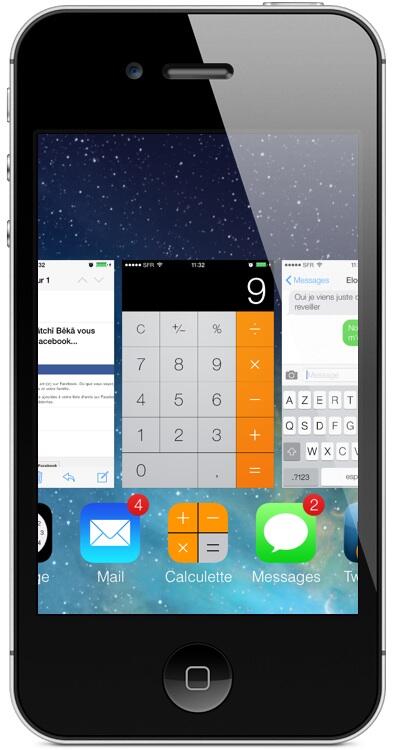
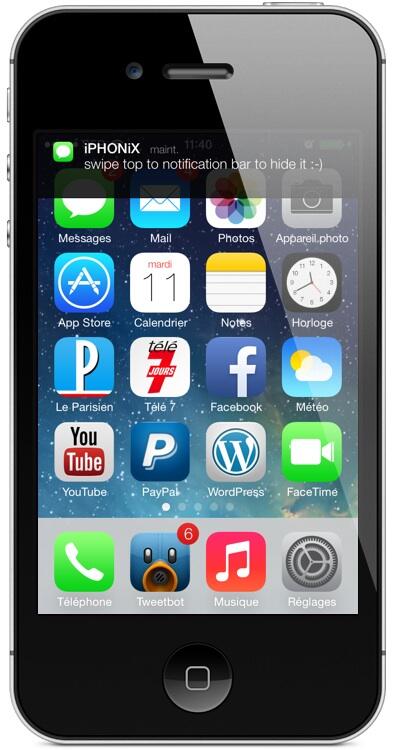
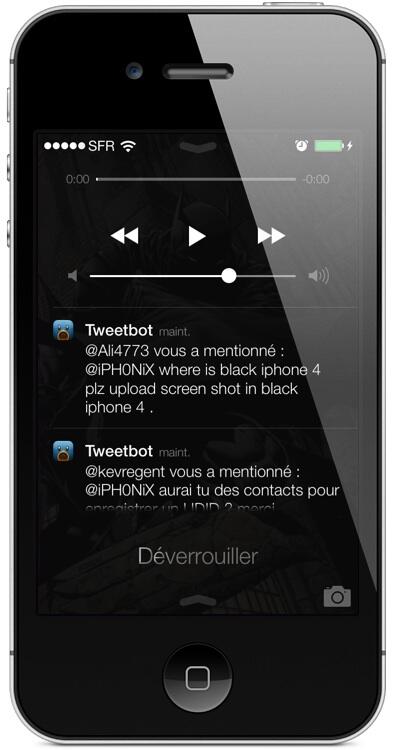
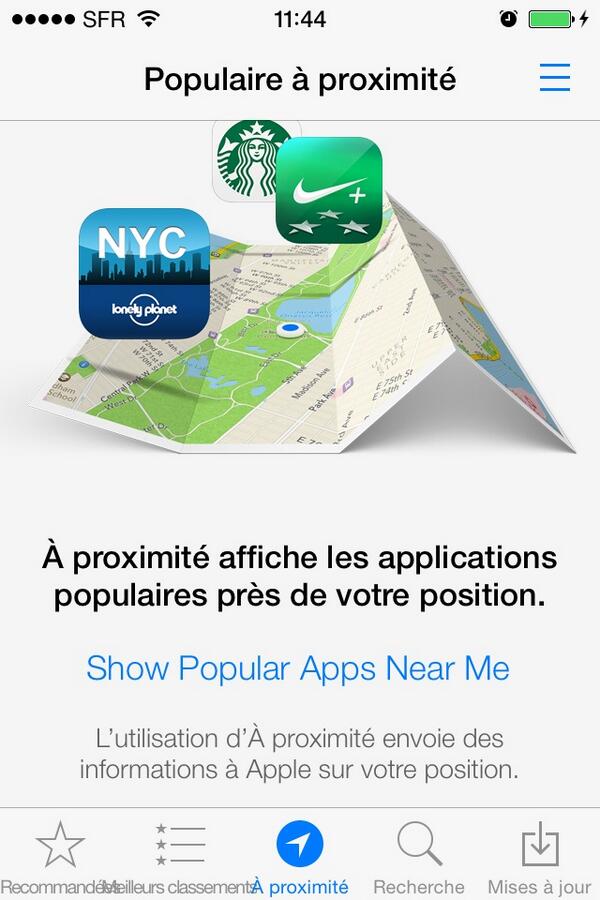




8 comments: